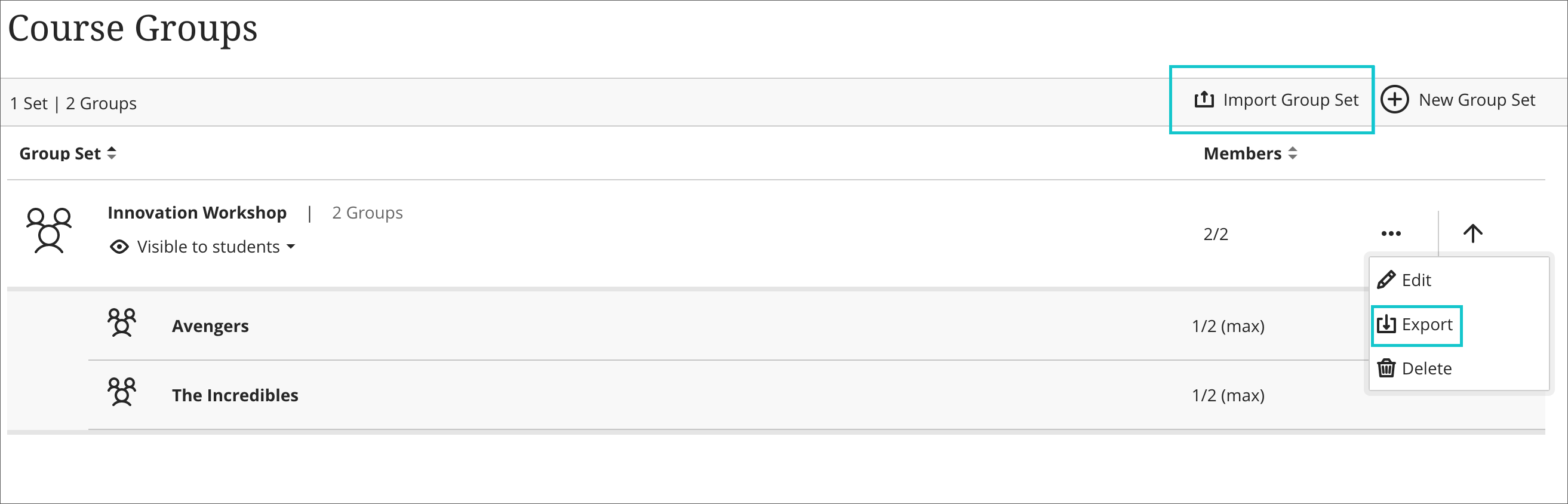/
How do I batch create groups with a CSV file in a Blackboard course?
How do I batch create groups with a CSV file in a Blackboard course?
Tell Me
Batch creating groups requires a CSV template, which you download from Blackboard.
- Open the CSV. Be sure to leave the headers in place.
- The Group Code and Title must be unique for each group.
- The Group Set must be the SAME for all groups.
- Description is optional.
If you enter Y for self-enroll, then students can add themselves to the group. If you enter N, then you must assign students to the groups.
After you open this CSV file in Excel, please be sure to save it as CSV.
Ultra group set in CSV
No additional settings are required.Click Import Group Set to upload your CSV file.
- You should receive an email when your groups list has been processed.
If you are still teaching in Original...
Review Blackboard's documentation for importing and exporting Original groups.
Customize the CSV file as needed:
, multiple selections available,
Related content
How do I batch import students into groups?
How do I batch import students into groups?
More like this
Creating Course Groups in Blackboard
Creating Course Groups in Blackboard
More like this
How do I self-enroll in a Blackboard course group?
How do I self-enroll in a Blackboard course group?
More like this
How do I filter the Ultra gradebook by groups?
How do I filter the Ultra gradebook by groups?
More like this
How do I create breakout groups in Class Collaborate?
How do I create breakout groups in Class Collaborate?
More like this
How do I synchronize my Blackboard course groups with my Class Collaborate breakout groups?
How do I synchronize my Blackboard course groups with my Class Collaborate breakout groups?
More like this