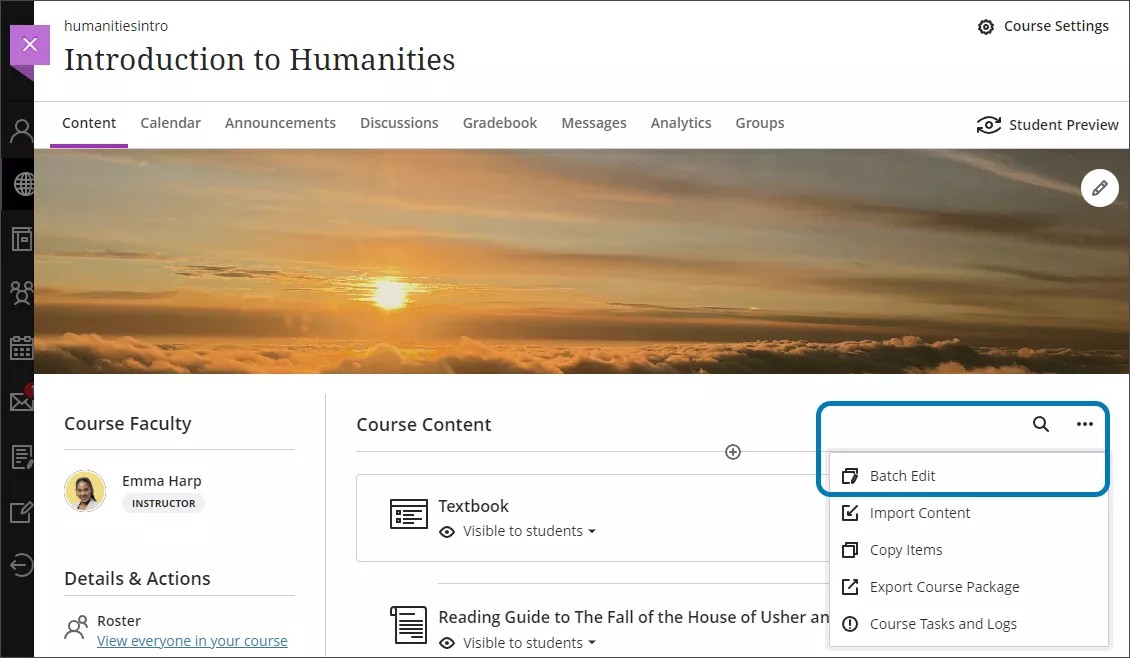How do I delete multiple content items from my Ultra course?
You can use Batch Edit to delete multiple pieces of course content at once.
Removing content from your course is permanent. Content cannot be recovered!
- Go to your Ultra course.
- On the Course Content page, select Batch Edit.
Select the check box next to the items you want to update. You can choose individual content items or folders.
NOTE: You can't batch delete different content within different folders. You must either select whole folders of content or work within an individual folder to remove content at one time. Make a selection on the current screen and complete your task before you leave. You can select a mix of items and folders, but you can only edit the items together if they appear on the same screen.- At the bottom of the window next to Edit selection, choose Delete Items in the Options menu.
- If you're sure you want to permanently delete the selected content, select Delete. Or, select Cancel to leave the content intact.
Removing content from your course is permanent. Content cannot be recovered!