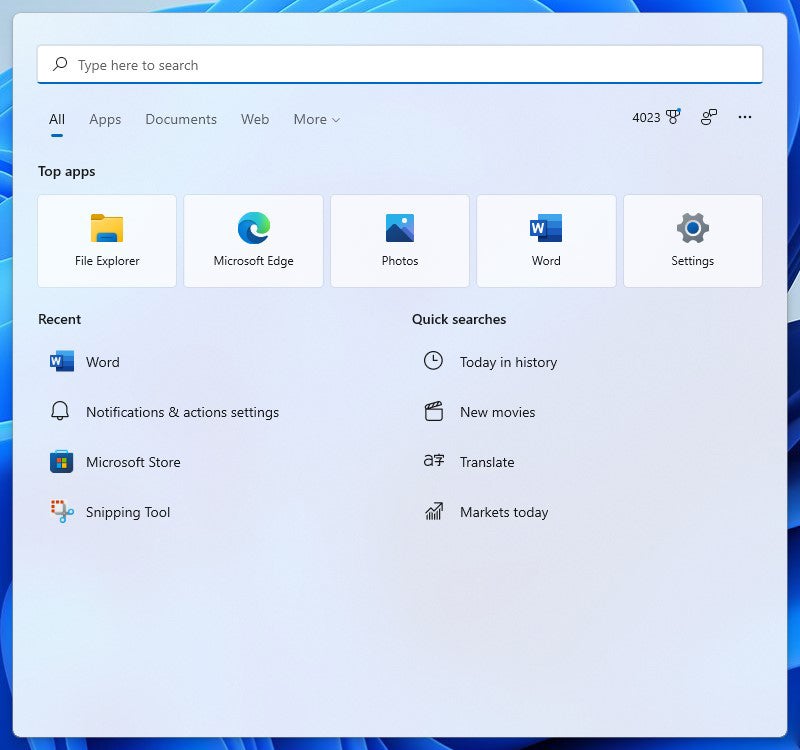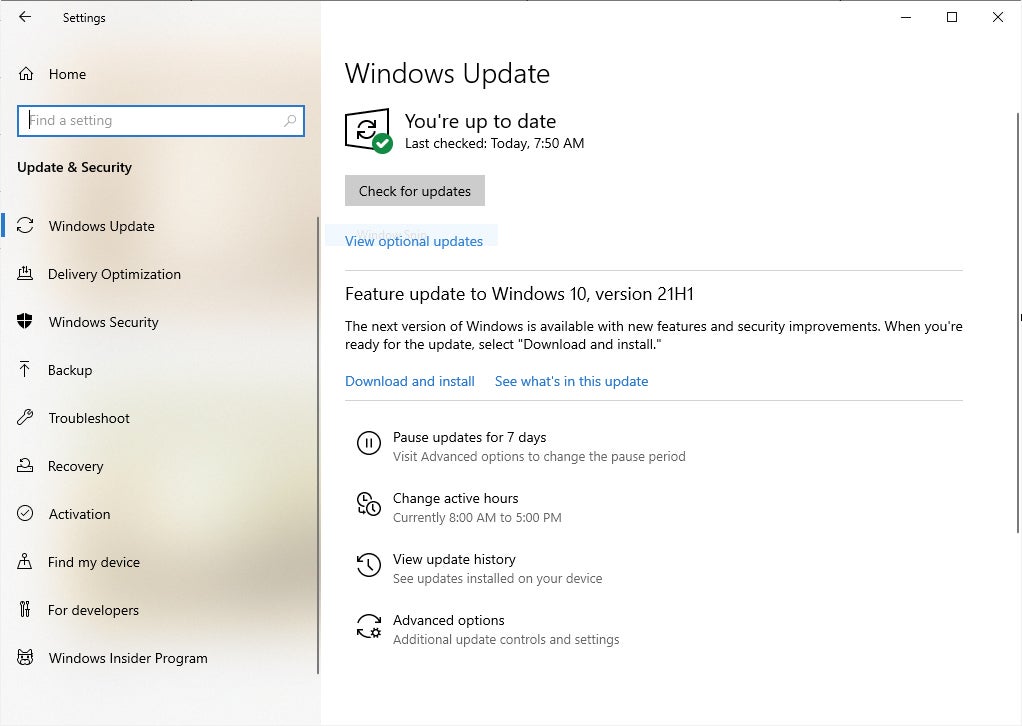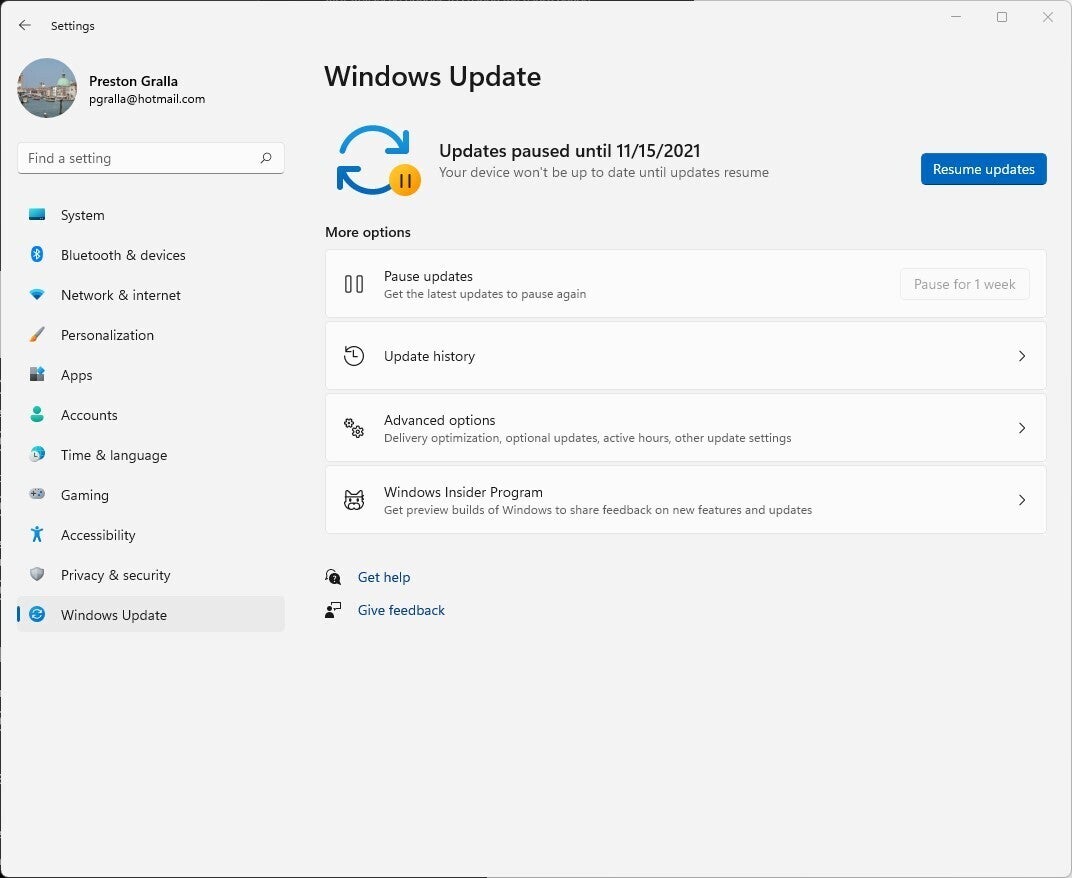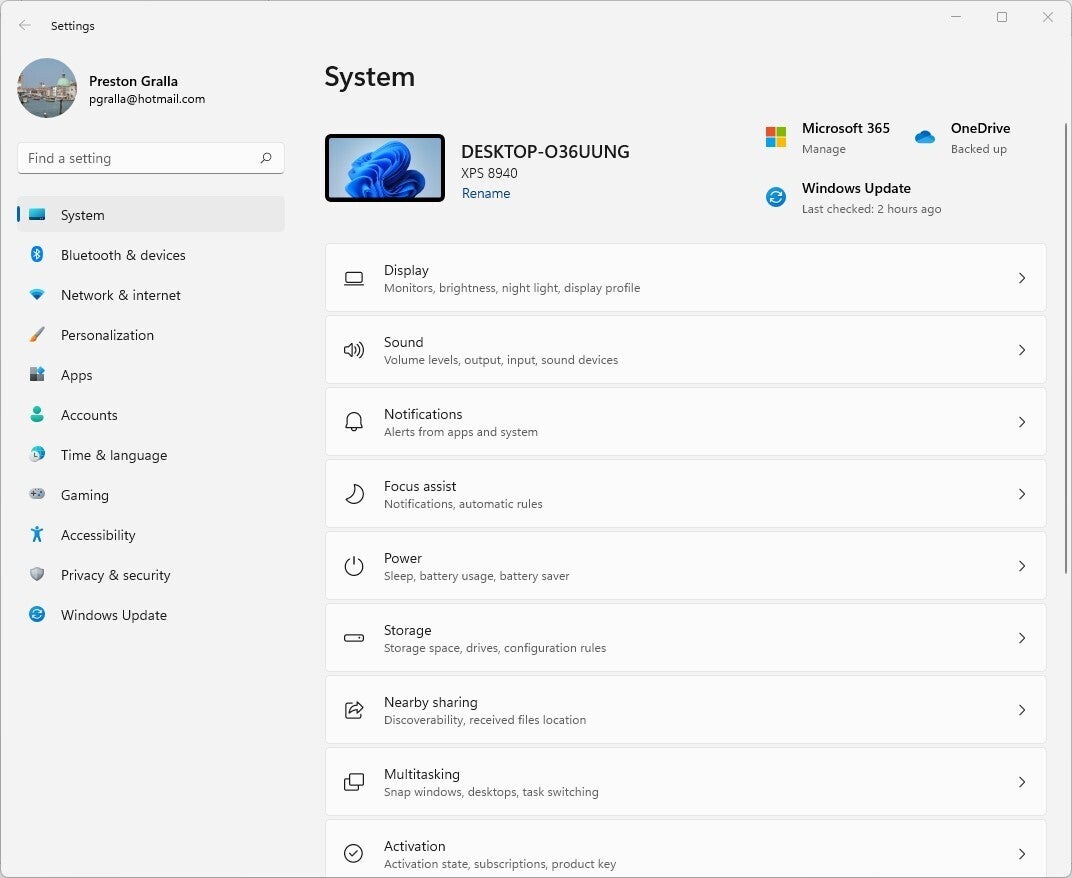Start Menu
The biggest change in Windows 11 from Windows 10 is the Start menu. Instead of being pinned to the left side of the screen, as it was in Windows 10, the Start Menu is now located in the middle of the task bar. To see all of the Applications installed on your computer, click All apps at the top right of the Start menu.
Search
Windows 11 Search is similar to Search in Windows 10. Click the magnifying glass on the taskbar to search. Type your search term into the search box at the top of the pane. You can target your search by clicking any of the tabs just underneath the search box:
- All displays all search results.
- Apps shows any app-related matches.
- Documents shows documents on your PC that match the search.
- Web displays results from the web.
- More shows results from other places, including individual apps, emails, and folders including Music, People, Photos, Settings, and Videos.
Updates
Windows 10 would include two large feature updates per year, which were problematic due to bugs, broken installer packages, long download and install times, etc. Windows 11 only gets feature updates once a year and installs quickly.
System Settings
Windows 11 streamlines the Settings app, but in general it’s the same app as in Windows 10.
References:
https://www.computerworld.com/article/3644474/windows-11-cheat-sheet.html