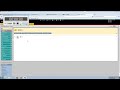Skip to end of metadata
Go to start of metadata
You are viewing an old version of this page. View the current version.
Compare with Current
View Page History
« Previous
Version 15
Next »
Show Me
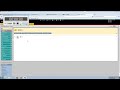
Video - 02:46
Tell me
- Make sure Edit Mode is ON
- Click on the content area you would like to add the SafeAssignment to (for example, Course Documents or Assignments)
- Mouse over the blue button titled Create Assessment
- Select SafeAssignment from the drop down menu
- Type in a Name for the assignment
- Enter a value for Points Possible. You may also type in Instructions for students (this is optional)
- Select Yes or No next to Make the assessment available. Selecting Yes will allow your students to access and submit their assignment
- Place a check mark in the box next to Track Number of Views if you want to see which students have accessed the assignment
- Use the Availability Dates if you would like to set the date and time students are able to access the assignment. Using the icons to the right of the date and time text boxes will allow you to add in this information easier
- Checking the Draft option will allow the students to submit their paper for plagiarism detection without submitting it to the institutional database. Note: If you select this option, you will have to create another SafeAssignment for the final draft without the Draft option enabled
- Placing a check mark next to Urgent Checking will set the student paper submissions to a high priority in the queue
- Checking the Student Viewable option will allow your students to access their own SafeAssign originality report
- Under Optional Announcement, select Yes if you wish to create an announcement related to the SafeAssign assignment. Make sure to include a Subject and Message
- Click the Submit button at the bottom of the page
Rate this Article