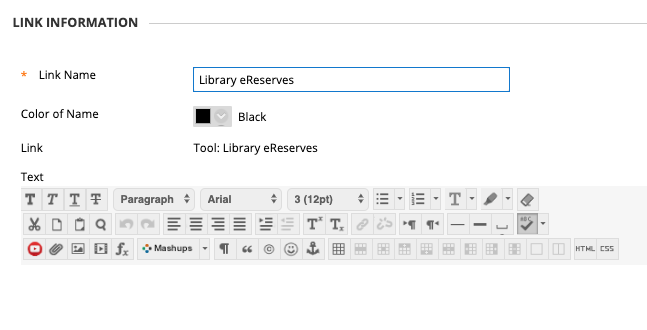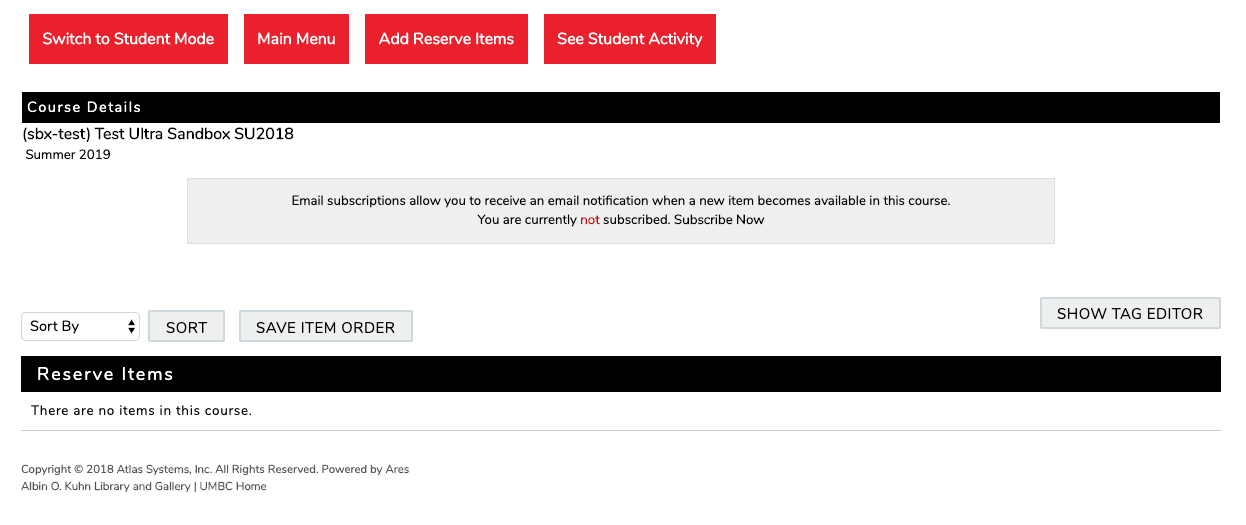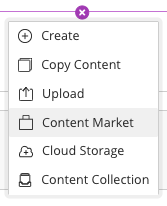ARES is a new reserves system used by the AOK Library to automate library reserve services and provide around-the-clock access to reserves collections. ARES is designed to work smoothly with Blackboard, allowing library staff, course instructors and students quick and easy access to course reserves information.
Tell Me
Log into your Original or Ultra course. Then follow the instructions for the appropriate interface to set up the Reserves link.
ORIGINAL
- Go to the content area in your course where you want the reserves link to reside. For example, you may have the link under Course Materials or Course Readings.
- Click TOOLS → More Tools. Select Library Reserves from the expanded list.
- The Tool link page will display. You can choose to add text to the description to provide context or instructions to your students.
- Click SAVE.
Click the new reserves link to provision your course in Ares. You may be prompted to select the term associated with the course.
BE PATIENT. Ares may take a minute or two to provision your course and load on the new page.- After your course is provisioned in Ares, you will see the Reserves dashboard.
ULTRA
- Click the purple (+) where you want the reserves link to reside. This may be inside a folder, learning module, or on the course outline itself.
- Select Content Market.
- After the layer opens, find Library Reserves from the list of institutional tools and click the (+) to add the link to your course.
- The link will be immediately added to your Ultra course.
Click the new reserves link to provision your course in Ares. You may be prompted to select the term associated with the course.
BE PATIENT. Ares may take a minute or two to provision your course and load on the new page.After your course is provisioned in Ares, you will see the Reserves dashboard.