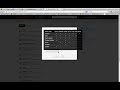| Info |
|---|
Linking a Box directory (folder) through Blackboard allows one to synchronize content through Blackboard in real time (e.g., for updating lecture notes on the fly) |
Show Me
Thumbnail = 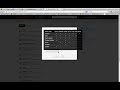 Image Removed
Image Removed
Link to = http://www.youtube.com/watch?v=5NUvsYGG5wg
Video - 00:00
| Excerpt |
|---|
Tell MeSharing a Box directoryLog in to your UMBC Box account by selecting Box from the grid drop-down menu  Image Addedon your myUMBC home page. Image Addedon your myUMBC home page. From within one’s Box account
Click , click on the
“New
” button pull-down
Select “New Folder”and select Folder.  Image Added Image AddedTitle the folder in the
“Folder Name
” field
Select “Invite people to upload or download files”Paste .  Image Added Image AddedIn the Invite People field, paste in the collaborator (UMBC) email addresses into the Names or email addresses field (comma separated)
Chose . These email addresses should be those of your course participants. Choose the appropriate level of access for your sharing needs. Tip: Hover over the
“i” “i” beside the words
“Learn
about access types” More for a pop-up list of privileges.  Image Added Image Added
Click
“OK” Create (The directory is now created). Click on
the “More Options” pull-down beside the directory and select “Sync folder to Computer Click the “Sync Folder” button in the window that appearsClick “Share” the three dots (...) to the right of the directory name, pick More Options from the drop-down menu, and select Sync.  Image Added Image AddedClick Share beside the newly created directory
Click “Access” beside the generated linkSelecting “Collaborators Only” . The default access level for your folder is Shared with People in your company (that is, anyone at UMBC can access your folder using the generated link). Clicking on the current access level and selecting People in this folder will restrict the list to the collaborators you’ve invited. Tip:
The default level of access is “Your Company,” or anyone at UMBC with the link.Tip: You also have the option to
“Set Custom URL
” and
“Set Expiration Date
” Image Added Image Added
Copy the link for the configured directory from the
“Shared Link
to this folder” fieldfield. You can copy the link by clicking on the Copy button.
Linking the Directory through BlackboardOpen the desired area of Blackboard and embed the link. Example: From a Content area
> (e.g., Course Documents), select Build Content > Web Link
> provide a Name and paste the URL into the appropriate fields, then click “Submit” |
...
. Provide a Name for your directory (it can be the same as its name in Box). Paste the URL into the URL field (you can paste by right-clicking in the field and selecting Paste from the menu that appears).  Image Added Image AddedClick Submit.
|