| Excerpt |
|---|
Tell MeCreate a new assignment or edit an existing assignment.
Point to Add Rubric to access the drop-down list in the Grading section. 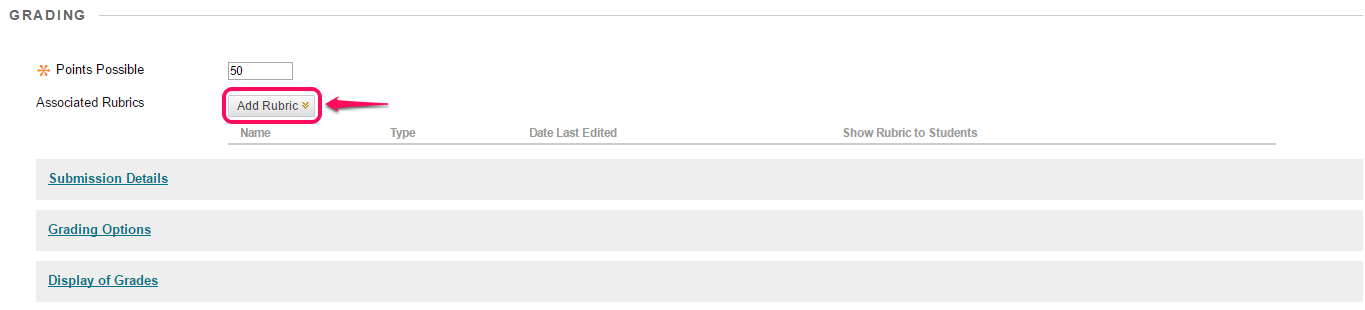 Image Modified Image ModifiedSelect an option: Select Rubric to add a rubric you created with the Rubrics tool. A pop-up window opens, allowing you to select and submit the rubric you choose. Create New Rubric to create a new rubric to associate with the assignment. A pop-up window opens, allowing you to create the rubric that will be associated when you click Submit. Create From Existing to create a new rubric based on a rubric you have already created. A pop-up window opens, allowing you to select the rubric you want to base your new rubric on, and then another window in which you can create the new rubric that will be associated when you click Submit.
Finish creating or editing the assignment and click Submit. | Note |
|---|
| If you are using a percent-based rubric, you need to provide the Points Possible before clicking Submit. If you are using a points-based rubric, you are prompted to use the rubric’s point value as the assignment’s possible points. |
|
Recommended Articles
How do I create a Blackboard assignment?
How do I create a rubric in Blackboard?